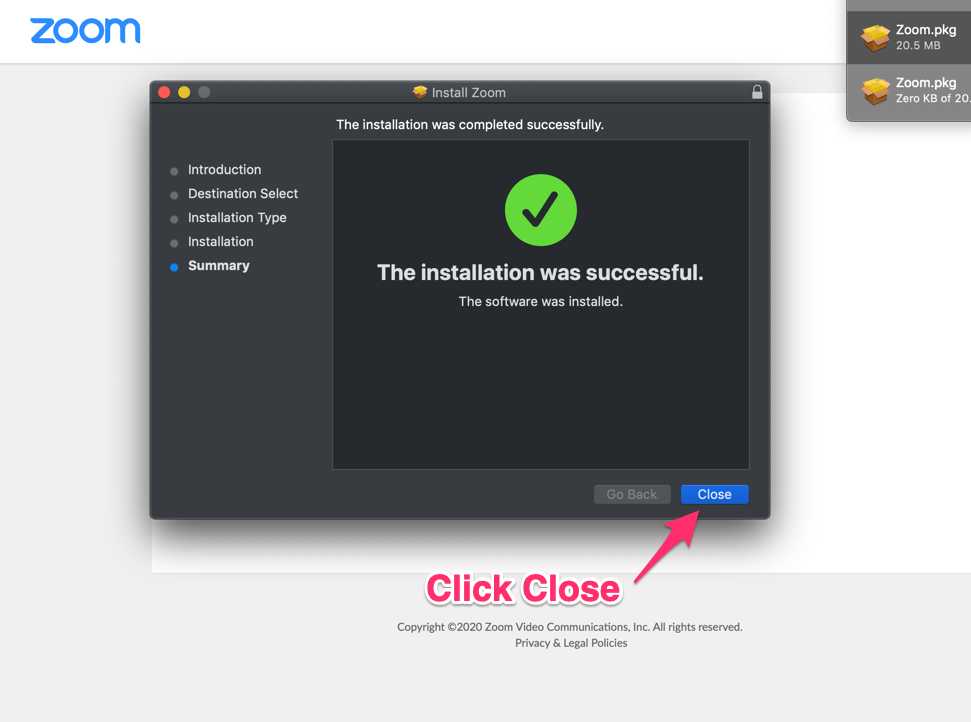Steps to install Zoom on your Mac Computer
First CLICK WEBINAR LINK to open the download link. Then follow the instructions below.
Step 1
Select Download and Run Zoom
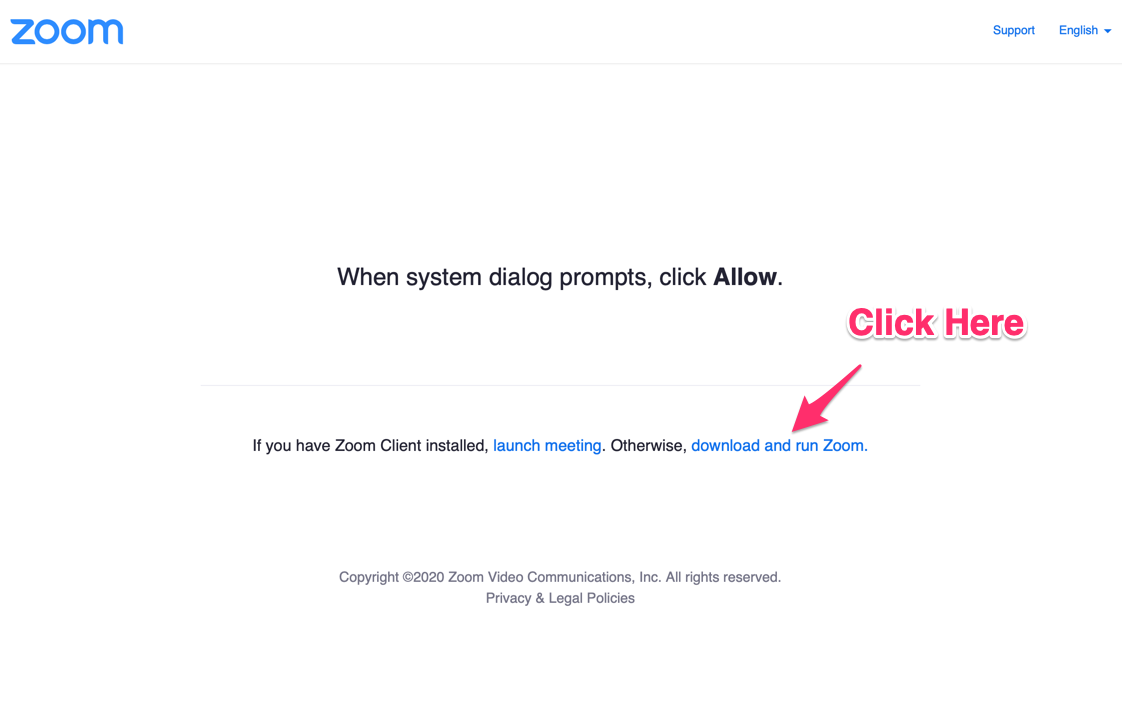
Step 2
Click Save to save the installation file
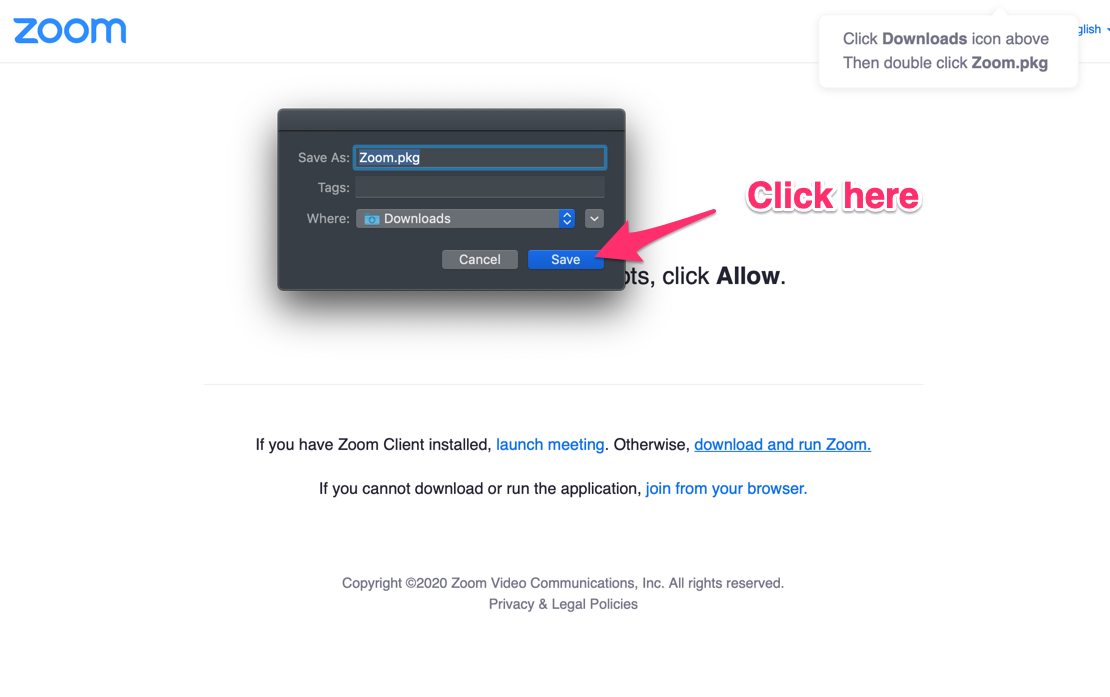
Step 3
Open the Installation file from your computer.
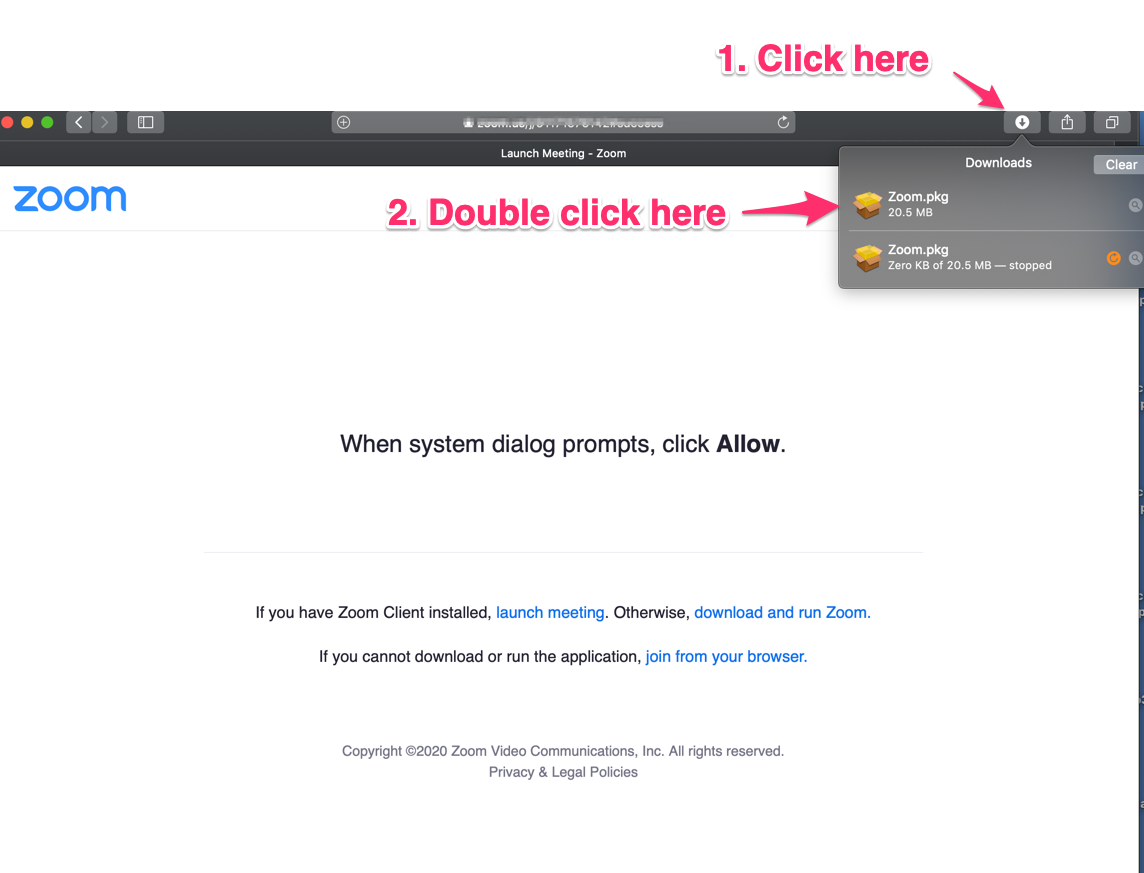
Step 4
Click Continue to start Installation
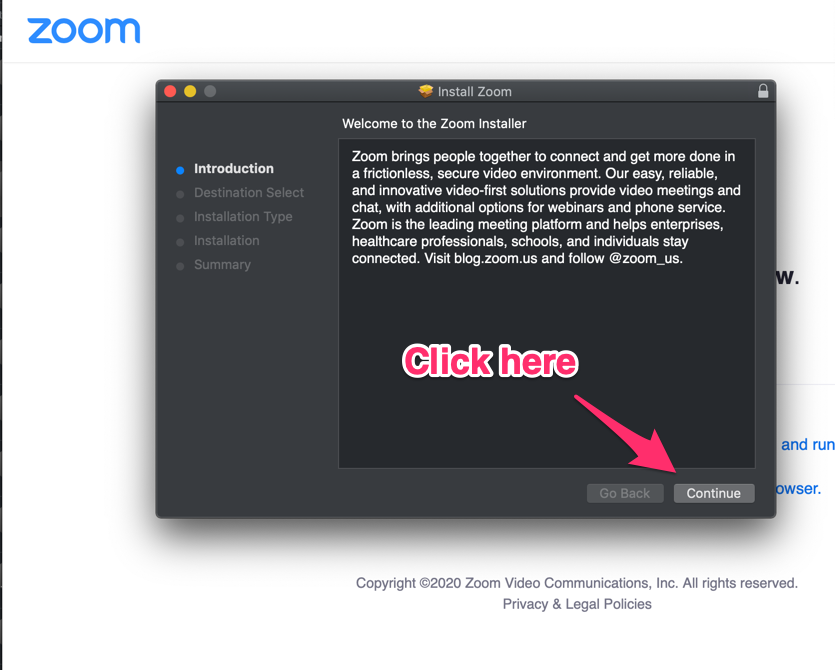
Step 5
Click Install
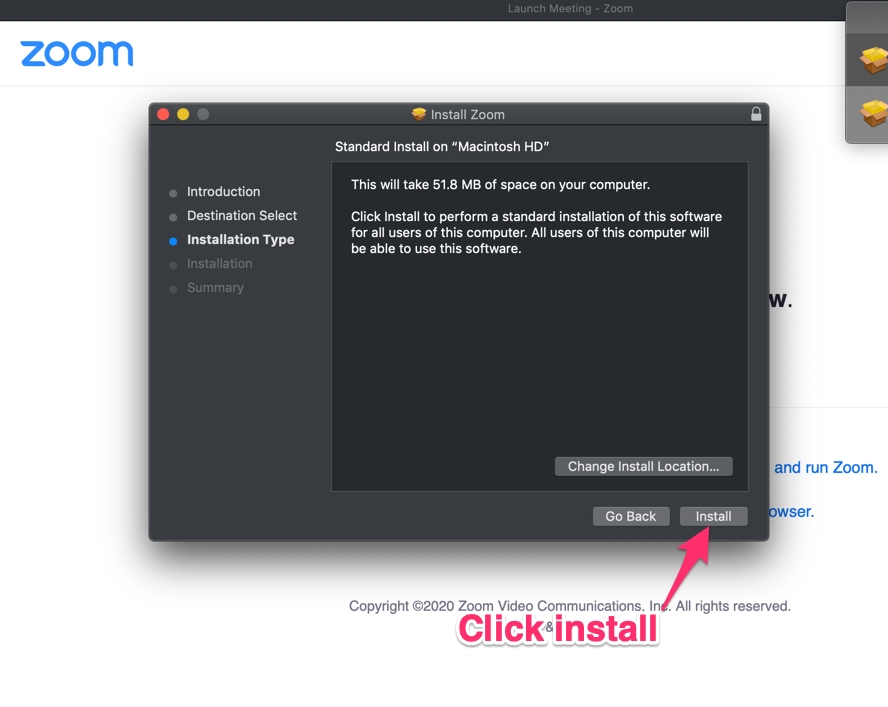
Step 6
Zoom is now installed. Click Close